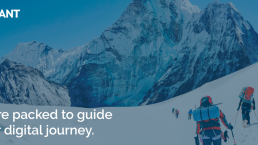The best UX experiences achieve consistency of elements. Connections between these elements build a harmonious visual system that users can navigate seamlessly. To achieve this, web designers are always finding solutions to visual and organizational problems.
Large amounts of data fit optimally in the rows and columns of a data grid. When faced with overwhelming content, it is best to let user behavior define your grid-based design approach.
Understanding Data Grids or Tables
Grids form the backbone of cost-effective, responsive websites by handling data disintegration and improving page readability. They build websites that render consistently in all browsers and at any number of resolutions (known and unknown).
By organizing and placing content uniformly across devices, grids create a look and feel that resonates with users. Creative teams and designers can also use them to plan for a responsive website design.
Also known as data tables, grids vary in size, content, complexity, and purpose. Regardless of the use-case, well-designed tables clarify the information presented, and in many cases, help users with actionable insights.
Data grids are handy for customizing data and giving users the power to act in specific scenarios.
Here are the benefits:
Clarity/Order — Grids make layouts look orderly. Users can navigate information with ease on an uncluttered webpage.
Efficiency — Designers can quickly add elements to a layout when the structure has already been built.
The Economy of Scale — Designers can collaborate on the design using grids as the design blueprint. Grids become the agreed structure for element placement, interactions, and design references.
Consistency/Harmony — Grids create a visual hierarchy and design congruity across a single site or several sites. Units, rows, fields, columns, gutters, and other parts rely on natural proportions to bring about structural harmony to your layout.
Plotting data into the rows may seem easy, but it’s not, especially if you’re designing for mobile.
The size of mobile devices poses an immediate hurdle for data grids. Responsive mobile designs are crucial. However, utilizing grids for mobile-first designs is ideal because:
- Developers can build mobile-first designs even when it was conceived in a desktop aspect ratio.
- Grids show how elements will break at different layout sizes using breakpoints when the browser decreases or increases in size.
- It allows designers to focus on percentage-based design instead of pixels.
- Designers can build standards and apply them to grid-focused frameworks like Bootstrap and Foundation.
- You can establish guidelines for later revisions without making tweaks that look out of place or inconsistent.
Most layout editors have a tool called “snap to grid.” Red or blue lines appear when elements move inside the design so that designers can ascertain when the edges line up accordingly. More complex layout editors help position elements proportionately by showing the distance between them.
Five predominantly used grid types include:
Manuscript Grids
These are used in documents, ebooks, pdfs, and presentations with lots of text.

Column Grids
These come in handy while organizing content in columns for e-magazines and enhance readability.

Baseline Grids
These are defined by the line in which the text sits and require a more technical approach. This grid improves the reading rhythm for any text-heavy design.

Modular Grids
This kind of grid is used when there are too many elements to fit in a column grid. Modular grids are also great for laying out forms, schedules, and charts.

Hierarchical Grids
Hierarchical grids are mostly used for organizing content by importance; they can be set up with reference to a modular grid or as freestyle.

Grid Behavior
Grids are usually implemented based on their behavior (scaling and resizing).
Fluid Grids
Fluid grids include scalable and resizable columns. Breakpoints can be used in the layout to determine if it needs to change dramatically.

Fixed grids
Fixed grids use fixed-sized columns with fluid margins to keep content consistent within each breakpoint range.
A fixed grid’s layout can only be changed at an assigned breakpoint.

Data tables are incredibly user-friendly when it comes to scanning, comparing, and analyzing information. However, designing a mobile-friendly version of a complex grid can be a challenge.
Mobile interfaces are becoming more engaging when it comes to content presentation and the aesthetic quality of designs. Data grids play a pivotal role in the organization and layering of simple and complex elements.
Here are some important considerations to make while designing using data grids for mobile.
The optimal number of columns in the grid for mobile
The right number of columns may be the most confusing fundamental design aspect to a UX designer. A 12-column grid is one of the most convenient formats for mobile interfaces; it accommodates an even and an odd number of elements in a row. However, the width of one column is too small to fit fundamental elements.
We recommend using additional grids rather than sticking to the one-grid format. In this case, it is vital to maintain equal layout margins, equal or proportional gutters between the columns, and one behavior when changing individual column sizes.
Keep the columns large enough to be readable.
It is impossible to give users readable information and see all information on a data grid. Users need readable, scalable rows and columns for the best mobile experience.
Stick Column Headers in Place
For any table that accommodates more than a single vertical screen, sticky column headers maintain the context of what the table is displaying. Losing track of your location on the page can be easily remedied by including a header that remains on screen.
You can also add a header that appears while the user is not swiping and hides during a swipe, removing any interference and allowing a user to jump to another section or tab quickly.

Image Source: nngroup.com
Clarity about Horizontal Scrolling
Indicating if/when horizontal scrolling is required is essential. Swiping and scrolling are fundamental interactions when operating a mobile interface.
Including accurate scroll bars, pagination, page counts, and implementation of scrolling to said pages help users keep track of their current location on a page. Though viewing in a horizontal view may be ideal for large tables on mobile screens, there must be indicators like arrows or cut-off elements.

Image Source: nngroup.com
Freeze the leftmost column of the data grid for comparison
The leftmost column (indicating the row headers) should be locked in place, allowing users to see the required labels no matter where they scroll. That way, they will always have the context of the content within the first column and associate the remainder of the data grid content against it.

Image Source: nngroup.com
Consider providing customization options for your users.
Provide users with the information relevant to their needs when all the data don’t fit on the mobile screen.
The ability to customize the volume of content, type of data, and the options that users want to see is a powerful feature in this context and can be provided by:
- Allowing the user to refine the data set as needed before seeing data.

Image Source: nngroup.com
- Giving users control of the data view as they see the data.

Image Source: nngroup.com
Help Users Find What They Need
Small screens allow users to see a small portion of a massive data table. Icons such as locked headers orient users when they scroll through the data. Similarly, tools that display selective content according to user-specified criteria add value to the data being viewed.
Grouping Data with Accordions
Accordions present vertically stacked data useful for users when selecting based on what is available in the table. Grouping data logically with Accordions lets users directly access the information of interest and perform an action. It also provides an organized view of content to the user.

Image Source: nngroup.com
A grid system can help you create responsive and engaging UX designs for web and mobile. Additionally, grids make a design more consistent and efficient, saving time and budget dollars!
Want to know how? Connect with our UX experts today!